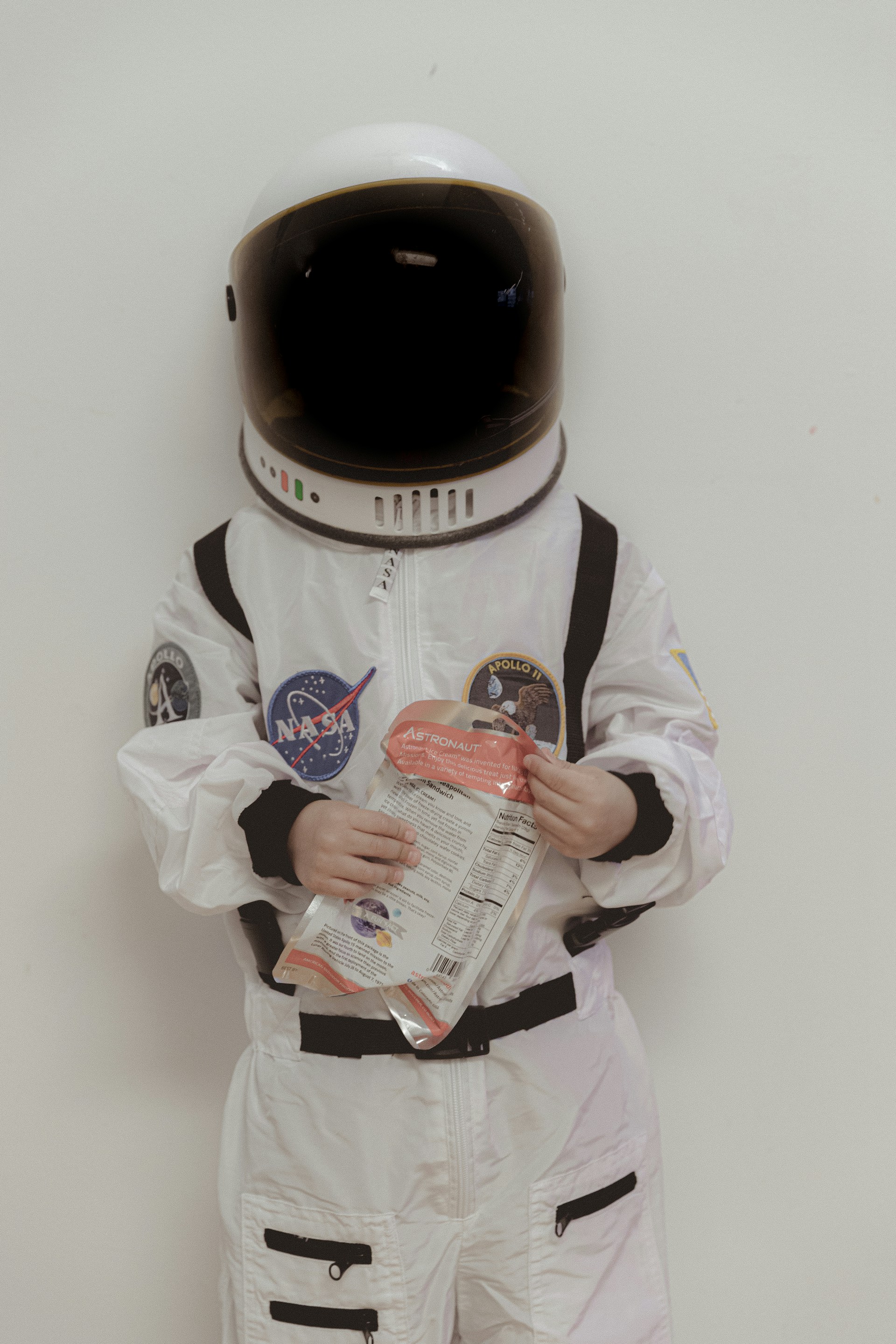
Getting started with Astro - Routing
As I have worked a few years as a frontend developer, I’ve been involved in projects spanning multiple sectors, using different stacks and technologies - there has never been anything as refreshing as the first time I tried out Astro.
There is something about being able to keep some pages as basic as they need to be - a terms of service page doesn’t need a framework to be rendered. It does not require any type of interaction and no amazing styling. It’s a wall of text, let keep it that way. And when it comes to the interactive pages, the Island architecture got you covered.
So, shall we get started?
Lets go
First of all, I’d like to link to Astro’s page - their documentation is really good and I can’t stress it enough that when there is anything, check there first.
Now, let’s create a Astro project. I am going to assume you have node installed and you use your prefered package manager. For simplicity my examples will use npm, but I personally use pnpm.
$ npm create astro@latestYou will be taken through a quick wizard in your terminal to get started.
Now what?
Well… Let’s create something! I’ll make an example out of how I created this blog with Astro. I would recommend you start looking in the /src/-folder. Let’s start at with the pages-folder. Similar to Next.js (if you have worked with Next.js that is), Astro uses a file-based routing, where the pages-folder is the root. The index.astro-file would be the root page, that’s https://[your-domain], and the about.astro-file will be located at https://[your-domain]/about. Depending on the template you chose when you set up your Astro project, you might also have a folder inside of your pages-folder. I chose the minimal blog structure and I have a folder called blog, which contains two files, [...slug].astro and index.astro.
I think you guessed it, these pages will be located at https://[your-domain]/blog - ./src/pages/blog/index.astro. Maybe you got thrown off by the [...slug].astro-file… Don’t worry it’s natural if you havn’t worked with these file-based routing frameworks. There is a great explaination in the Astro routing documentation:
An Astro page file can specify dynamic route parameters in its filename to generate multiple, matching pages. For example, src/pages/authors/[author].astro generates a bio page for every author on your blog. author becomes a parameter that you can access from inside the page.
Why the ... in front then? That is a what is called rest parameters. basically this page handles every every route that matches the patteren https://[your-domain]/blog/.... And if you are wondering why the term slug is used, I’m not so sure why it got that name, but my understanding is that not every string is valid in a URL, and a slug is a URL-friendly string. So for instance an blog post with a title Getting started with Astro, would become getting-started-with-astro. Why wouldn’t you use a unique ID instead? The slug is also more user friendly when thinking of a list of the pages a user has visited. They won’t remember what /blog/192djd92jf would be about, but by reading the URL they would know that /blog/getting-started-with-astro is about.
If you have opened up the ./src/pages/blog/[...slug].astro-file you might see some code like this:
---
import { type CollectionEntry, getCollection } from 'astro:content';
import Base from '../../layouts/Base.astro';
import BlogPost from '../../layouts/BlogPost.astro';
import { render } from 'astro:content';
export async function getStaticPaths() {
const posts = await getCollection('blog');
return posts.map((post) => ({
params: { slug: post.id },
props: post,
}));
}
type Props = CollectionEntry<'blog'>;
const post = Astro.props;
const { Content } = await render(post);
---To understand where this getCollection-function is coming from, we need to move our attention to the content.config.ts and content-folder. I’ll cover that in another blog post, which is probably going to be on my blog in a couple of days. I just need to get this blog finished before I start writing seriously.
Stay tuned! And thanks for reading so far!